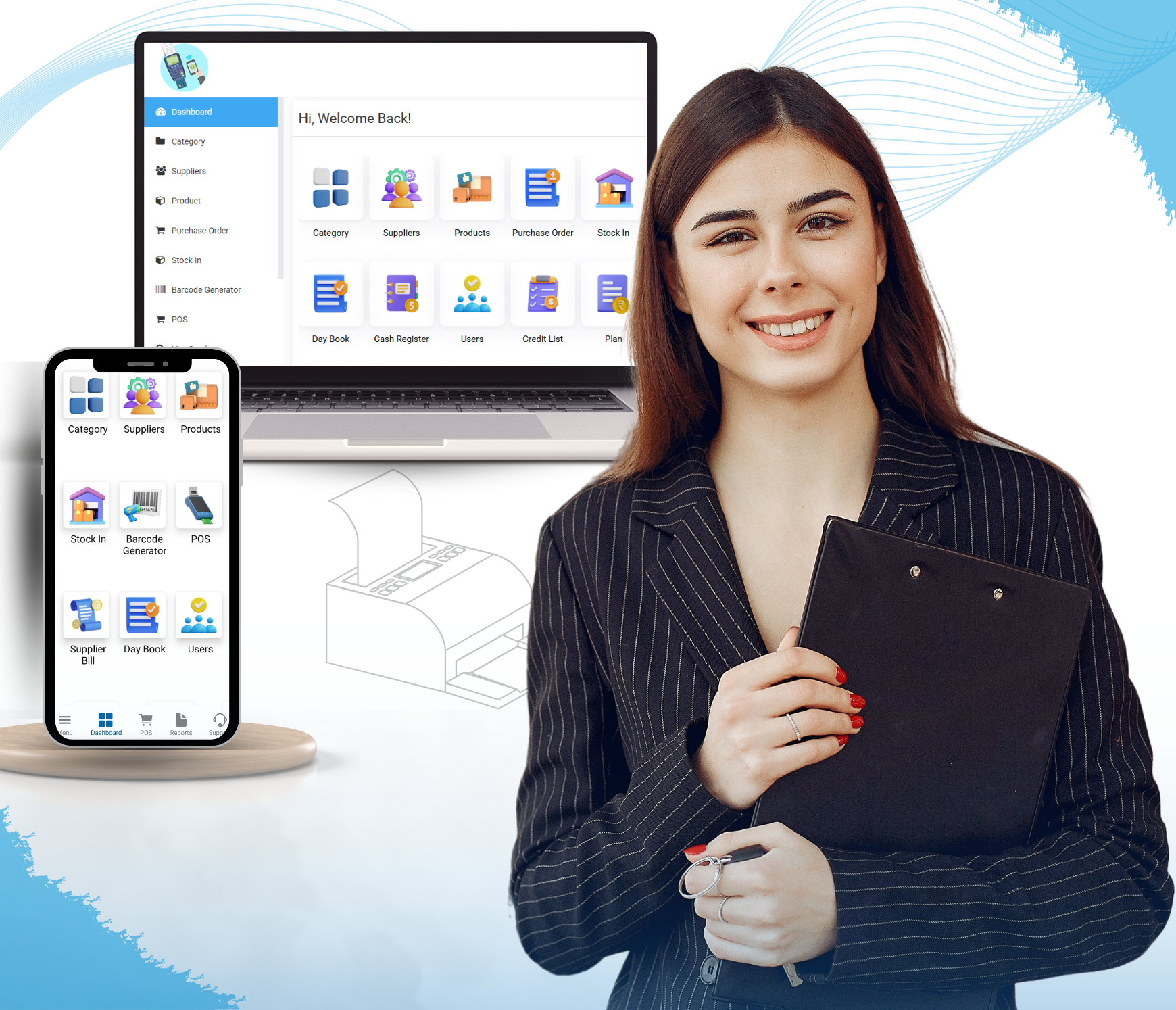
A POS system designed to drive your business success
- Point of Sale
Turn your smartphone or tablet into a user-friendly POS system. - Generate printed or digital receipts
- Apply discounts and process refunds effortlessly
- Hold order, customer account, guest checkout.
- Integrate with receipt printers, barcode scanners, and cash drawers
- Link to the TMDSuite Customer Display app for enhanced service
Supporting Businesses Globally
Available in 5 languages to meet your needs.


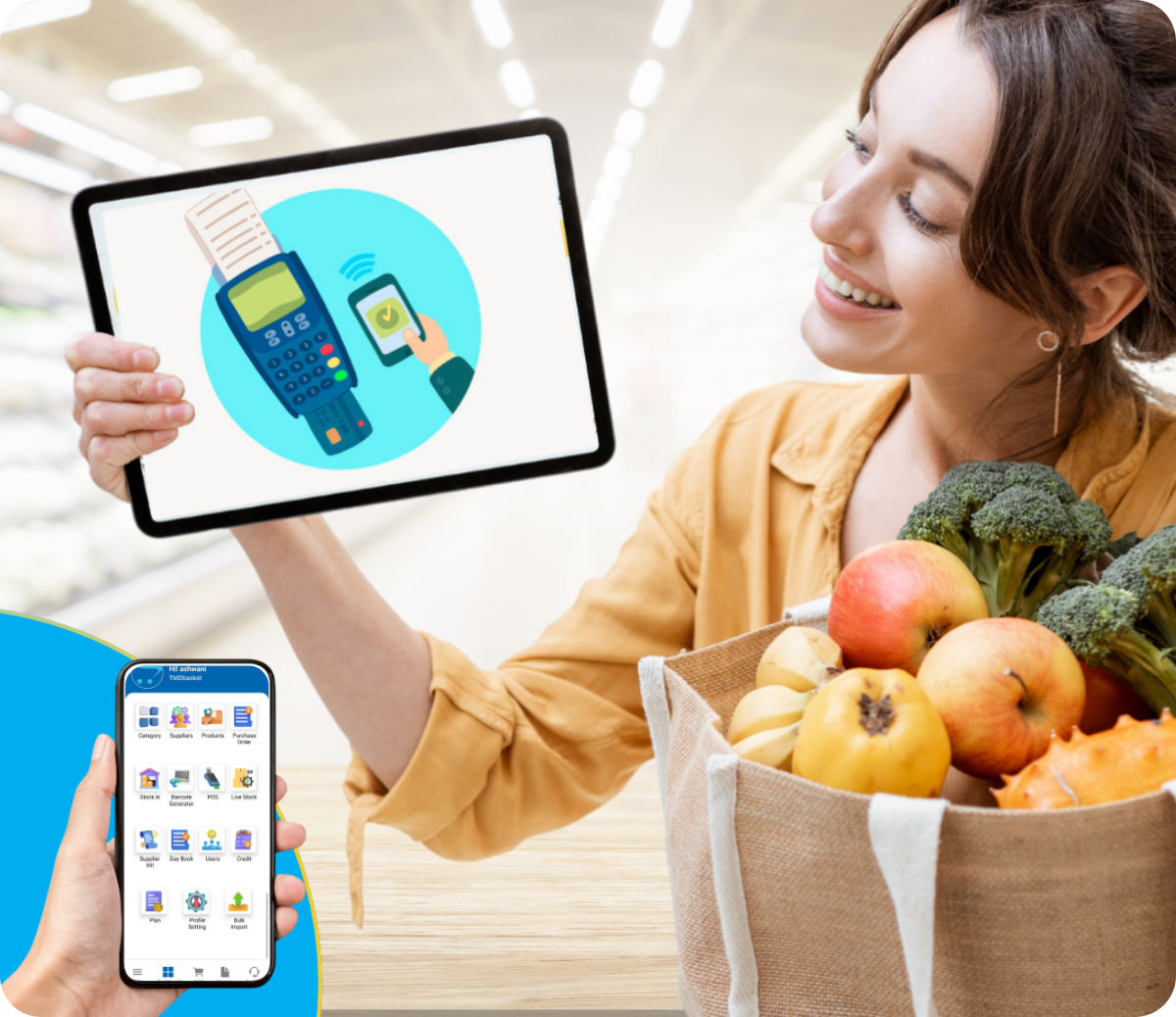
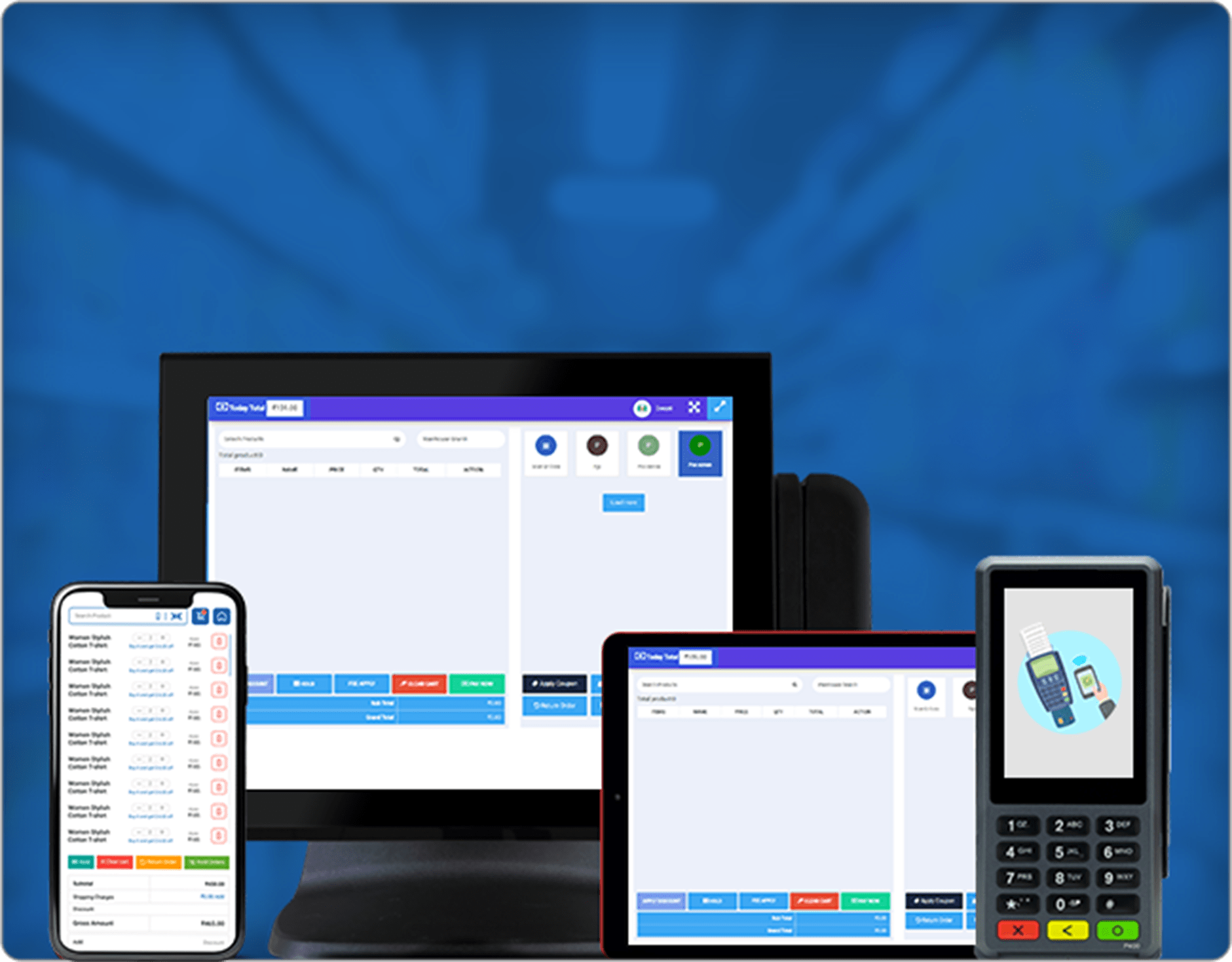
POS Payment Solutions.
- Choose from integrated payment providers in 30+ countries for speed and accuracy.
- Reduce errors with seamless integrated payments.
- Opt for your trusted merchant service provider for non-integrated transactions.
Explore Our Features In Your Language
Select a Language to Continue
How It Works
Easily add suppliers, raise purchase orders, and stock in products with just a few clicks. Once stocked, start selling seamlessly through the POS system. Gain valuable insights with 10+ detailed reports to streamline your business operations.

Add Supplier

Purchase Order

Stock In
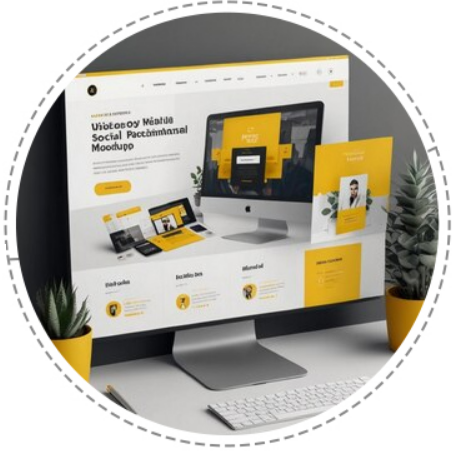
 Signin
Signin

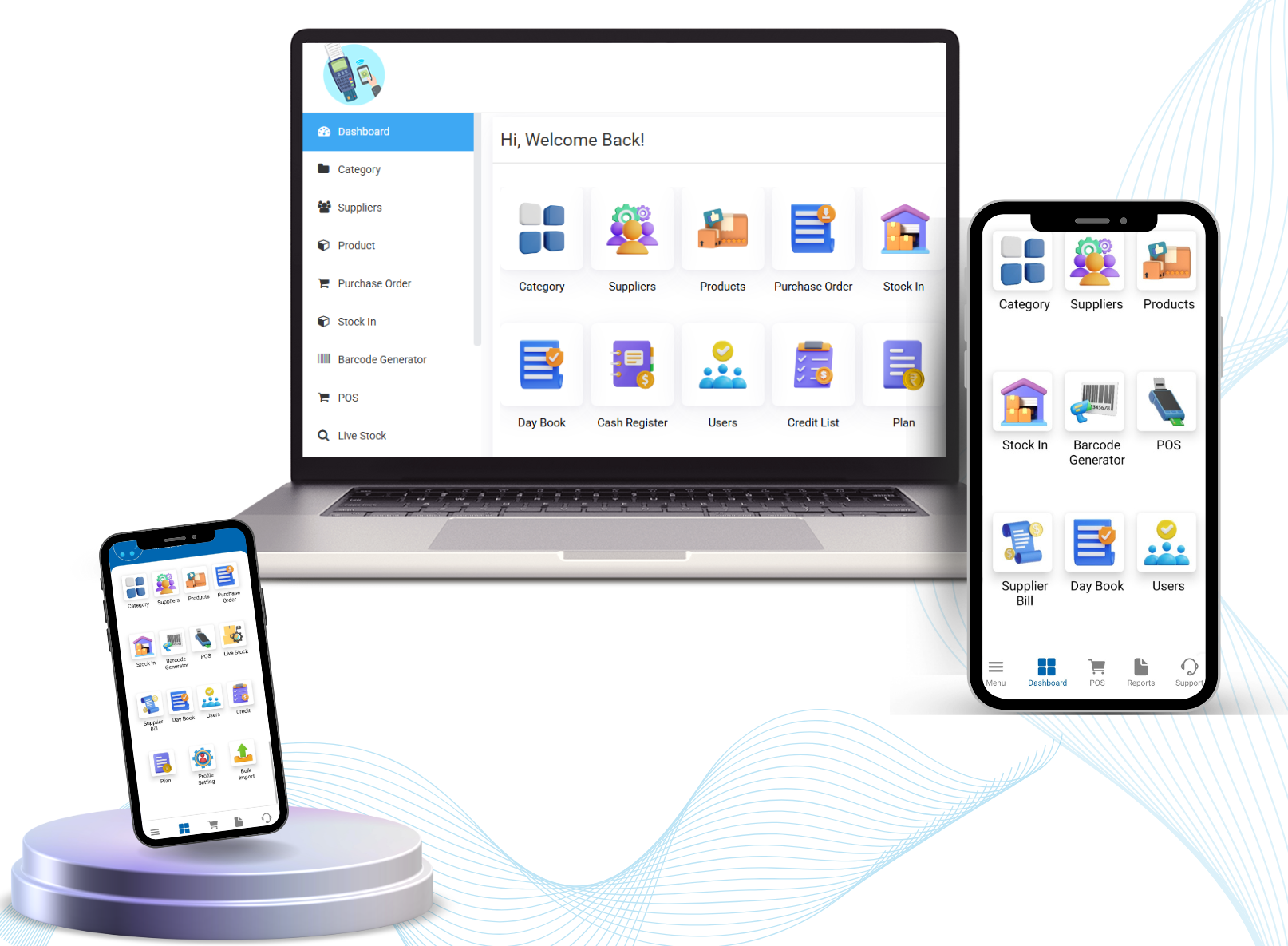
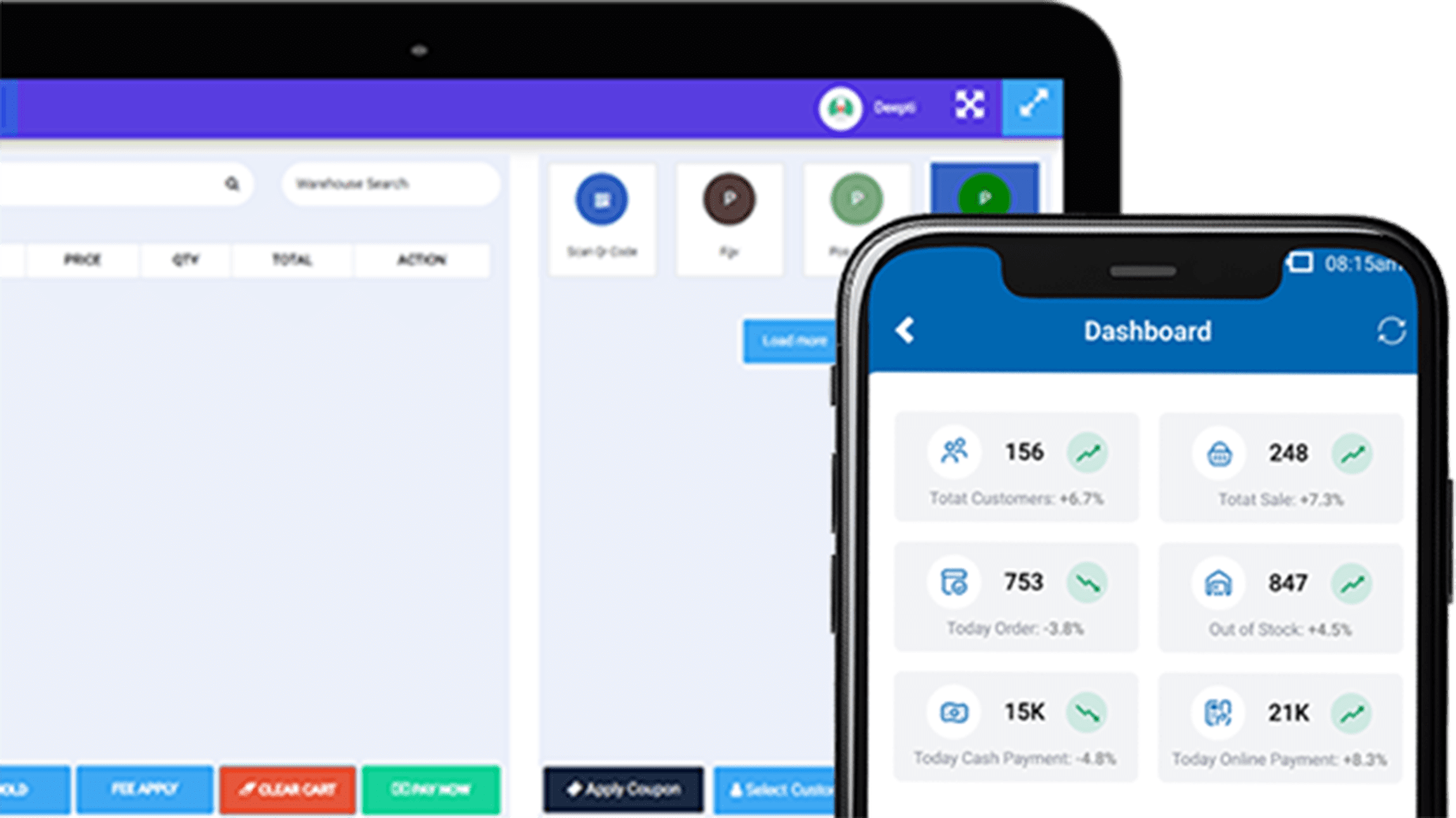

-1280x630.jpg)
-1280x630.jpg)
-1280x630.jpg)




