How to Enable expiry and batch number during stock-in?
Product Batch Number and Expiry Date
The product batch number and expiry date are crucial features for inventory and quality management, especially in industries like food, pharmaceuticals, and cosmetics.
Batch Number:
A unique identifier is assigned to a specific group of products manufactured under the same conditions. It helps in tracking and tracing products for quality control, recalls, or inventory management. For instance, if a defect or contamination is reported, the batch number allows businesses to identify and isolate affected items quickly.
Expiry Date:
Indicates the last date the product is safe or effective to use. It ensures customer safety and compliance with regulations. Tracking expiry dates helps prevent the sale of expired goods, minimizing health risks and legal issues.
Navigate to the Stock-in Tab
Open the POS Settings and select the stock-in option.
Show Batch Number
Option: Check "Yes" to enable the display of batch numbers during the stock-in process.
Purpose:
Allows users to input or view the batch number for each product being added to inventory.
Helps in tracking product batches for quality assurance, recalls, or inventory organization.
No: If unchecked, batch numbers will not be required or displayed during stock-in.
Show Expiry
Option: Check "Yes" to enable the display of expiry dates during the stock-in process.
Purpose:
Ensures that expiry-sensitive products (e.g., food, medicine) have their expiry dates recorded.
Facilitates proper stock rotation (FIFO/LIFO) and prevents selling expired products.
No: If unchecked, expiry dates will not be required or displayed during stock-in.
Once these options are enabled, fields for the batch number and expiry date will appear during the stock-in process, making them mandatory or optional based on your business needs.
Tags
- expiry
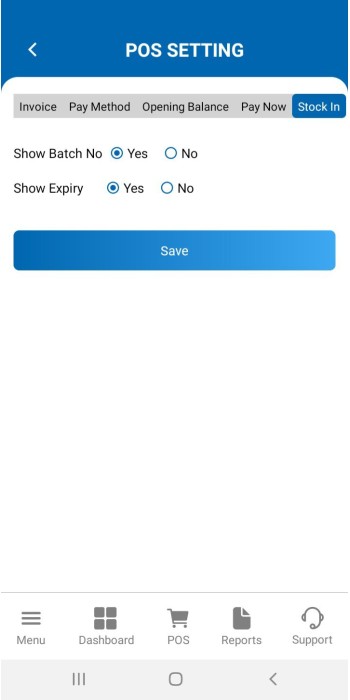
 Signin
Signin
