How to add new payment method?
TMDSuite application there are pos settings that allow adding a New pay method
Pay Method
Steps to Add a New Payment Method:
Press the Floating Add Button
Look for the floating "+" button (typically located at the bottom of the screen). Clicking it will open a form to add a new payment method.
Fill Out the Required Fields:
NAME:
Enter the name of the payment method, e.g., "Cash," "Credit Card," "UPI," or "PayPal."
This name will appear in the list of available payment methods during checkout.
CODE:
Assign a unique payment code to this method, e.g., "CASH" for cash payments or "CARD01" for a specific card type.
The code is often used internally for identification and processing.
Fee:
Enter any transaction fee associated with this payment method (optional).
Example: You can set a 2% fee for credit card payments or $1 for PayPal transactions.
Sort Order:
Specify the order in which the payment method will appear in the list during checkout.
Lower numbers (e.g., 1) appear first, and higher numbers (e.g., 5) appear later.
Order Status:
Choose the default order status when this payment method is selected.
Example: You might select "Paid" for cash payments or "Pending" for bank transfers.
Press the Save Button
After filling out all the fields, click the Save button to add the new payment method to your POS system.
The new payment method will now be available for use during checkout and will appear in the list of payment options.
Tags
- Payment-method
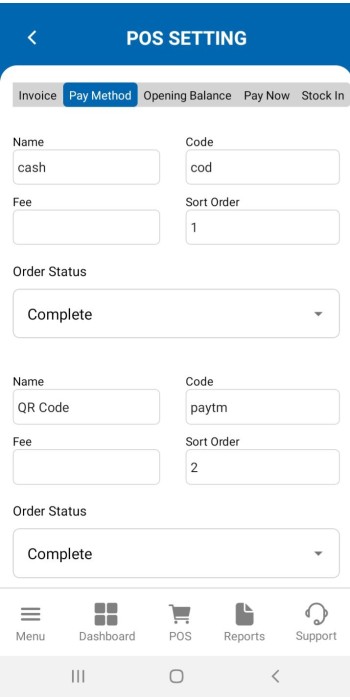
 Signin
Signin
