1. Visit the Google Play Store
Download their application TMDSuite from mobile app store, And install it.
2. Visit the Sign-Up Page
Signup Fields and Steps
2.1 Enter Full Name
Details: Enter your full name as it should appear in your account profile. Example: "John Doe."
2.2 Enter Unique Store Name
Details: For business accounts, provide the name of your store or business.
This name must be unique in the system (like a username) without any space or special character.
Example: "DoeElectronics" or "MyRetailShop123."
2.3 Mobile Number
Details: Select your country code (e.g., +91 for India).
Enter your active mobile number. This number will be used for OTP verification.
Example: "+91 9876543210."
2.4 Button Get OTP
Click this button to receive a One-Time Password (OTP) on your mobile Whatsapp.
2.5 OTP
Details: Enter the OTP sent to your mobile number via SMS.
Example: "123456."
Note: If you don't receive an OTP, you have an option to resend it.
2.6 Password
Details: Create a strong password to secure your account.
Password requirements might include: At least 8 characters.
A mix of uppercase, lowercase, numbers, and special characters.
Example: "Secure@1234."
2.7 Terms & Conditions Agreement
Details: You must check this box to agree to the platform's terms and conditions.
Click the link (if available) to review the terms and conditions.
2.8 Signup Button
Details: Once all the fields are filled in correctly, click this button to create your account.
3. Sign In Option
Details: If you already have an account, click the Sign In button to log in.
Note: Ensure all the input fields are correctly filled.
Keep your mobile handy for OTP verification. If you face any issues, look for a "Help" or "Contact Support" option on the page.
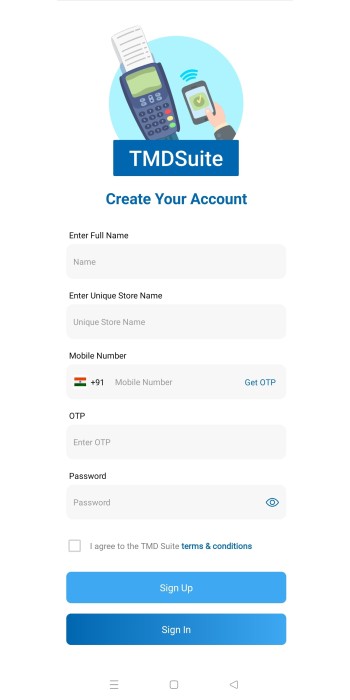
 Signin
Signin
