How to add new supplier?
Suppliers ensure a store stays stocked with quality products, maintaining inventory, variety, and timely deliveries to meet customer demands.
Steps to Add a Supplier
Navigate to the Supplier List Section From the Left Bar Visit the Suppliers List and press on the
Floating button which is a plus sign, Add New Supplier Form will open. Enter Below details
1. Company Name
Detail: Enter the name of the company. This is a required field (indicated by the asterisk *).
2. Company Mobile Number
Detail: Select the country code (e.g., +91 for India). Enter the mobile number of the company.
This is also a required field.
3. Salesman Name
Detail:Provide the name of the company's salesman. This field is mandatory.
4. Salesman Mobile Number
Detail: Select the country code and enter the salesman's mobile number. This field is required.
5. GST Number (Optional)
Detail:Enter the GST number of the company, if applicable.
6. Address (Optional)
Detail: Fill in the company's address.
7. Country and Zone
Detail: Use the dropdown menus to select the supplier's country and zone.
8. Description (Optional)
Detail: Add any additional notes or details about the supplier.
9. Add Supplier Button
Detail: Once all the required fields are filled in, press the "Add Supplier" button to save the supplier's details. page will redirect on the supplier list page
Tags
- Supplier
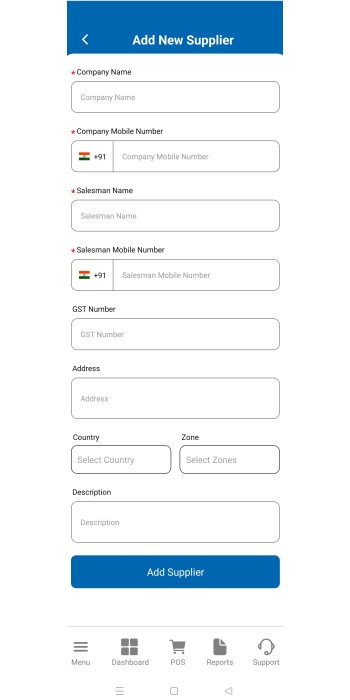
 Signin
Signin
